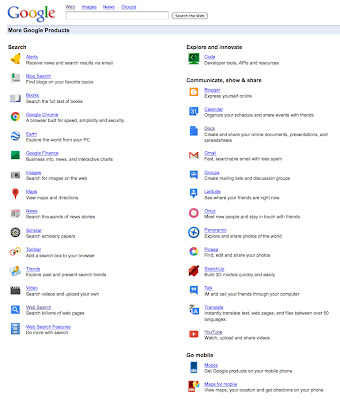Lenora's Library Learning 2.0
Web 2.0 Inquiry project for LIBE 477
Thursday, April 19, 2012
Sunday, April 1, 2012
Already finding new things to continue my learning...
Joanne McLarty had this on her blog and I knew it was something I wanted to save and share. Love the Twitter feeds during class to ask questions.
Saturday, March 31, 2012
LIBE 477 Final Reflection
As I prepare to email my final reflection to Joanne deGroot for this course I almost feel a sense of sadness - not that I am done - I actually could leap up and down about that, LOL - but that I won't have the structure of this course to keep me exploring the Web 2.0 world. I have loved everything about this course, especially the inquiry format. It is something I try to include in my own teaching and classroom situations and I am inspired to take it to a new level - uh, oh... could this be 21st Century Learning? Who knew?!
Thanks to my instructor Joanne deGroot. This was the second course I have taken with you as the instructor and I love your style! Encouraging, knowledgeable, and real - so nice that you are a busy mom and share with us your tips for managing your Web 2.0 world. I also learned so much from others in the class. Although I had some family things and that darn job action that interfered with my discussion postings, please know that I read everything, looked at everyone's blog, and learned so much from you. Thanks especially to those of you who commented on my posts or offered tips and information to enhance my learning - that is what made this class and inquiry so successful for me.
Two things to share in closing. The first is a video from Corning about future technology - please can I have this for my kitchen, LOL. The second is a 21st Century Learning video from New Brunswick - also inspiring.
Thanks to my instructor Joanne deGroot. This was the second course I have taken with you as the instructor and I love your style! Encouraging, knowledgeable, and real - so nice that you are a busy mom and share with us your tips for managing your Web 2.0 world. I also learned so much from others in the class. Although I had some family things and that darn job action that interfered with my discussion postings, please know that I read everything, looked at everyone's blog, and learned so much from you. Thanks especially to those of you who commented on my posts or offered tips and information to enhance my learning - that is what made this class and inquiry so successful for me.
Two things to share in closing. The first is a video from Corning about future technology - please can I have this for my kitchen, LOL. The second is a 21st Century Learning video from New Brunswick - also inspiring.
Wednesday, March 28, 2012
Web 2.0 Mashup
The last parts of my initial inquiry proposal were exploring the iPad and mentoring others about Web 2.0 applications and tools. As Joanne pointed out to me, the iPad is not a Web 2.0 tool and mentoring didn't really qualify in this category either. I really appreciate that she did not discourage me from these inquiries, nor did she require that I select different options. Interestingly, I think she was being the wise Yoda, and knew that "To inquiry inquiry leads." As I read and commented on my classmates' blog posts, I along with them, realized that we had explored more than 6 Web 2.0 applications, and that often the new tools we found were more interesting and more suited to our needs than the initial tools we set out to explore.
I did use our school's iPad2 during this entire inquiry project. The iPad was purchased last year by the library but virtually had not been touched. After some initial issues with the previous librarian's Apple ID having been used to add apps, I was able to use the iPad with quite a bit of success.
I added several apps to the iPad and I also grouped some of the apps into folders - Social Networking, Games, Books, and Lily. Grouping the apps kept things neat and, in the case of the "Lily" folder, my 3-year old could find the games and apps that were appropriate for her.
I like that I can access my iGoogle page and often find myself reading through feed updates in bed before I do a bit of reading. I find this much more manageable than my laptop in bed. The iPad was also a great "gadget" to have during our recent vacation to San Diego for spring break. My 3-year old was kept occupied in the airport and on the plane - once she got over her tantrum that Netflix wouldn't work on the plane - and we enjoyed looking up information about the places we had visited or were planning to visit.
Reading on the iPad has also been enjoyable. I am currently reading Crossed, by Ally Condie, the sequel to Matched, another teen series featuring a dystopian society. I have enjoyed reading the books in an ebook format much more than I had anticipated. It was extremely convenient on vacation to not have to lug two or three books for the trip - and a lot lighter too. I also uploaded two free audible books that Lily loves - I will definitely be exploring this more for her.
There are definitely some differences when using the iPad for Web 2.0 applications. Appearance is the most obvious difference. In both Facebook and Twitter it is necessary to flip between pages, however after the initial learning curve I did not find this bothersome. I also like that I had the iPad user manual on my iBook bookshelf and I referred to it frequently in the beginning when learning how to do things like screen shots, creating folders, and saving the incredible art work that Lily had created or the photo essays my 11-year old, Arden, had left for me.
 | |
| Lily art - age 3 |
 |
| Arden playing with the Photo Booth app - age 11 |
My principal has let me down a bit with her blog. She seemed so keen but she has not made it a priority, so it has not become a habit. I did send her another "gentle reminder" on Monday that she may want to do a Welcome Back post or provide some information about the course selection process that is happening this week. I do subscribe to her blog so hopefully I will get notification soon that she has created a new post. I am not going to give up on her and her blog as I think it is a really important communication tool. Part of the problem is that she is not really excited by, or into new technologies and applications. Until she sees some positive results of her foray into the Web 2.0 world, her blog will remain a "thing" that I remind her about, instead of a tool. Berger and Trexler (2010) say in the forward to Choosing Web 2.0 tools for learning and teaching in a digital world, that people who are waiting for the Web 2.0 to go away are "hopelessly mistaken." (Berger & Trexler, 2010, p.vii) They warn that we must adapt to "shifts in the information and communication landscapes," and these shifts "represent profound changes in the way we do business, the way we do libraries, the way we must educate." (Berger & Trexler, 2010, vii)
So what other things did I explore and adopt in the Web 2.0 world as a result of this inquiry?
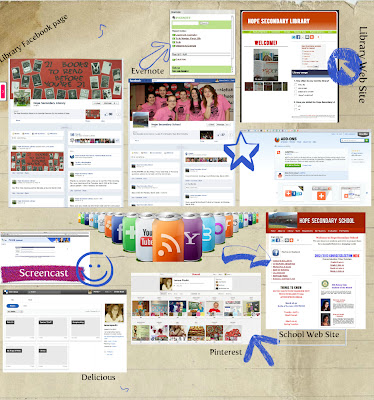 |
| My first Glog! |
Since I was exploring Web 2.0 tools I thought Hey! Why not try making your first Glog at the 11th hour to show what else you explored? So I did :) Thank goodness for scrapbooking and Yearbook experience. It was fun to make the Glog and I can see lots of applications for this in the classroom. I just had my students create visual found poems from The Kite Runner and this would be an excellent tool for that.
On the Glog you will see that I also did my first screencast during this inquiry. It was to help out our Student Services department in making tutorials to assist students and parents with course selections this year. It was a lot simpler than any of us thought, and without sounding like too much of a braggart, I did mine in one take! I have linked the screencast HERE. I will definitely be adding this to my library web site to direct students to different areas of the site. I think it would also be a good feature on my class blog for first time visitors - a sort of "Start Here" button.
I am also using Facebook for both my library and the school and created a new web site for our school. I was able to use many of the skills and information I learned in my inquiry and from classmates to make sure I had strong elements in the case of the web site, and smart settings for the Facebook pages.
I was already exploring Pinterest before this course but I enjoyed helping others see the educational value of this bookmarking tool and I found some great pins as a result. I also updated my Delicious account and like that it has more of a Pinterest feel to it. I still prefer Pinterest but I want to explore Delicious a bit more to see if it can win me over.
Evernote is the tool I decided to try to link my devices and to rid myself of paper to-do lists.
One of the things I like about Evernote is that I can create voice messages/reminders. Now.... IF I had an iPhone I could just use that, LOL, but this does work great on the iPad and I have added it to my iGoogle page, again so it is visible. I still find myself grabbing a "Sticky Note" for quick reminders but for longer lists I am trying to make Evernote a habit.
The last tool that has been a huge time saver during this inquiry has been AddThis. By downloading the AddThis toolbar across the top of my browser window I can easily add web content to any of my blogs, Facebook, Twitter, Delicious, and hundreds of other social networking and Web 2.0 sites with just one click. I love that when I find an article on Twitter I can post it to my blog, or when I read a news article I can save it to my class blog to share. I don't have to look for codes or URLs, AddThis does it for me. Even when I press the Blogger button, it gives me the option of choosing which of my Blogger blogs I would like to post to, which was a concern the first time I used the feature. Pinterest is not on the AddThis button bar but they do provide their own "Pin It" button to add to my toolbar that works in the same way. Thanks to one of my classmates I also discovered that the Bit•ly tool is on the AddThis bar so I can make smaller URLs for Twitter.
This has been a great experience and I look forward to sharing some of my more reflective thoughts and observations in my final reflection. One of the final things I hope to do with this inquiry is keep up this blog as a place to store educational ideas and applications for my library and technology learning. I also hope to seek out some professional development options next year, with more of a social networking/technology theme. But for now... I put this inquiry to rest.
References:
Berger, P. & Trexler, S. (2010). Choosing Web 2.0 tools for learning and teaching in a digital world.
Santa Barbara, CA: Libraries Unlimited.
Google Apps
I just spent $699 (of my school's money), to purchase 2 copies of Microsoft Office 2011 Home and Office Edition with a total of 4 licenses. This just seemed ridiculous to me when we can pretty much do everything we need to for free on Google Apps. Unfortunately, I haven't been able to convince my administration or staff that this is the way to go. I think there is real fear in the idea that our "stuff" is stored as part of "the cloud" and that it might somehow disappear or security may be compromised. In "Supporting 21st Century Learning Through Google Apps," Nevin (2009) points out that many schools are using Google Apps Education and some schools are even "dumping" their email programs in favour of gMail. (Nevin, 2009) I can understand some hesitation about this when thinking about the nature of some of the emails we send - confidentiality is definitely a concern. The optimist in me, however, says it must be safe if so many secondary and post secondary institutions are making this choice.
The cost saving measures for schools, as pointed out by Nevin (2009), can be significant. I think of the $699 I just spent and the time our tech support people spend on email issues, setting up accounts, and updating software. Just today, I spent an hour configuring a laptop for a new staff member and I know that time could have been cut in half if I didn't have to do all the email account information and add Microsoft Office.
There are a lot of advantages to cloud computing and I am trying to introduce some of the basics to my students. As I said in my inquiry update, my school uses Mac computers and many of our students have PCs. Knowing how to use Google Docs is saving me as the librarian, and my students, a lot of time. Before Google Docs, many students (and some still do) would come to me because they could not open their file at school. Now, every time I help them, I also show them Google Docs. Most of the students, like I was, are unaware that they already signed up for Google at some point in their internet explorations and thus Google Docs is only a "click" away. I also tell them that they can just cut and paste a document from their word processing program into Google Docs to access it at school - this has a much higher success rate than emailing the document and sometimes even better than bringing it on a USB drive.
Google provides a multitude of ways for us to connect to each other and our work. I am finding cloud computing more and more helpful as I use a laptop and desktop at school and then have another desktop at home. Because my versions of OS on my desktops and laptop are not compatible with iCloud, Google Docs is functioning in the same way for me. I like to work on the larger screen of my home desktop, so by saving my work in Google Docs I don't have to worry about my small USB drive or emailing the work to myself for school the next day.
As part of my introducing Google tools to my students, I always take the time to introduce the navigation tabs at the top of their Google search page. Often they are only familiar with Images, and do not notice the other options available.
I haven't had an opportunity to explore Google Play yet, but it is interesting, and probably a good move that they took it from the "More" tab, to its own position on the navigation bar. My quick browsing of this app seems to indicate that it is Google's answer to iTunes.
Under the "Even More" tab, my favourite Google App is Google Scholar.
When I was teaching my English 12 students how to properly cite sources, we used Google Scholar as a source for documents on which to practice our citation skills. It was also a great way for students to see the difference between a "regular" Google search, and the results they get in Google Scholar. Of course this does not replace the access to post-secondary libraries but it offers results that are more credible than Wikipedia.
Another Google App that I am endeavoring to make part of my Web 2.0 world is Google Calendar. I like the features of Google Calendar and that it is very similar to iCal, the program I am more frequently using. I think the problem for me in adopting Google Calendar is that my Entourage email has a calendar feature and I also have iCal on my computers. The need for a mobile device like an iPhone (ok, last shameless plug directed at my husband, LOL) is again an issue when thinking about a calendar program. I think the reason I return to my handwritten notes in my hard copy daybook is because I have too many calendar options.
As mentioned by Nevin (2009), Google Apps like the calendar tool, give users the opportunity to access their calendars wherever they have internet access or a mobile device with this ability. Google calendar has the potential to be a great service for students who often do not write down due dates or deadlines, but always have their phones or iPods. (Berger & Trexler, 2010)
One of the features I like about Google calendar is the colour coding and notification features.
I tend to favour the "pop-up" reminder over the email, but it depends where I think I will be when I schedule the reminder - the great thing is, I can also choose both.
The funny thing about all of the calendar options I use and have explored is that I still rely on a "traditional" book style, one-month view calendar at home. Perhaps if I had a computer screen built into the cupboard in my kitchen that tends to be the "hub" of our home, I would move to a digital calendar for our home, but right now that is not an option and the home computer in our office is not accessible enough for this purpose.
I feel that I still have a lot more exploring to do with Google Apps. Like most of the other tools in my inquiry, one exploration leads to another, and another, and another. I found that Google was changing as I was learning, and that I sometimes had to be willing to abandon a previous tool if I wanted to truly adopt the new Google tool. One of the most important things I am taking away from my exploration of Google Apps is the possibility of it replacing some or all of our software programs at school. I see this as a cost and time saving measure and a way to alleviate some of the pressure on me to be a technology goddess. (Although I do love it when I can solve a technology related issue for a staff member just by entering a room, which has happened on a few occasions - my magic teacher-librarian wand I tell them.)
References:
Barack, L. (2010). Schools Opt for Google Apps. School Library Journal, 56(6), 12.
Berger, P. & Trexler, S. (2010). Choosing Web 2.0 tools for learning and teaching in a digital world.
Santa Barbara, CA: Libraries Unlimited.
Nevin, R. (2009). Supporting 21st Century Learning Through Google Apps. Teacher Librarian,
37(2), 35-38.
Richardson, W. (2010). Blogs, wikis, podcasts, and other powerful web tools for classrooms.
Thousand Oaks, CA: Corwin.
The cost saving measures for schools, as pointed out by Nevin (2009), can be significant. I think of the $699 I just spent and the time our tech support people spend on email issues, setting up accounts, and updating software. Just today, I spent an hour configuring a laptop for a new staff member and I know that time could have been cut in half if I didn't have to do all the email account information and add Microsoft Office.
There are a lot of advantages to cloud computing and I am trying to introduce some of the basics to my students. As I said in my inquiry update, my school uses Mac computers and many of our students have PCs. Knowing how to use Google Docs is saving me as the librarian, and my students, a lot of time. Before Google Docs, many students (and some still do) would come to me because they could not open their file at school. Now, every time I help them, I also show them Google Docs. Most of the students, like I was, are unaware that they already signed up for Google at some point in their internet explorations and thus Google Docs is only a "click" away. I also tell them that they can just cut and paste a document from their word processing program into Google Docs to access it at school - this has a much higher success rate than emailing the document and sometimes even better than bringing it on a USB drive.
Google provides a multitude of ways for us to connect to each other and our work. I am finding cloud computing more and more helpful as I use a laptop and desktop at school and then have another desktop at home. Because my versions of OS on my desktops and laptop are not compatible with iCloud, Google Docs is functioning in the same way for me. I like to work on the larger screen of my home desktop, so by saving my work in Google Docs I don't have to worry about my small USB drive or emailing the work to myself for school the next day.
In looking at my list, I realize that I forgot to mention, in my discussion of my inquiry into surveys and polls, that I also used Google Forms to create a survey for my library web site. I just set up the initial form but did not finish creating my survey. After thinking about my learning with Google Apps I think I will revisit this survey tool and reread some of the suggestions from the "Google Form Uses" shared document that I have saved.
As part of my introducing Google tools to my students, I always take the time to introduce the navigation tabs at the top of their Google search page. Often they are only familiar with Images, and do not notice the other options available.
I haven't had an opportunity to explore Google Play yet, but it is interesting, and probably a good move that they took it from the "More" tab, to its own position on the navigation bar. My quick browsing of this app seems to indicate that it is Google's answer to iTunes.
Under the "Even More" tab, my favourite Google App is Google Scholar.
When I was teaching my English 12 students how to properly cite sources, we used Google Scholar as a source for documents on which to practice our citation skills. It was also a great way for students to see the difference between a "regular" Google search, and the results they get in Google Scholar. Of course this does not replace the access to post-secondary libraries but it offers results that are more credible than Wikipedia.
Another Google App that I am endeavoring to make part of my Web 2.0 world is Google Calendar. I like the features of Google Calendar and that it is very similar to iCal, the program I am more frequently using. I think the problem for me in adopting Google Calendar is that my Entourage email has a calendar feature and I also have iCal on my computers. The need for a mobile device like an iPhone (ok, last shameless plug directed at my husband, LOL) is again an issue when thinking about a calendar program. I think the reason I return to my handwritten notes in my hard copy daybook is because I have too many calendar options.
As mentioned by Nevin (2009), Google Apps like the calendar tool, give users the opportunity to access their calendars wherever they have internet access or a mobile device with this ability. Google calendar has the potential to be a great service for students who often do not write down due dates or deadlines, but always have their phones or iPods. (Berger & Trexler, 2010)
One of the features I like about Google calendar is the colour coding and notification features.
I tend to favour the "pop-up" reminder over the email, but it depends where I think I will be when I schedule the reminder - the great thing is, I can also choose both.
The funny thing about all of the calendar options I use and have explored is that I still rely on a "traditional" book style, one-month view calendar at home. Perhaps if I had a computer screen built into the cupboard in my kitchen that tends to be the "hub" of our home, I would move to a digital calendar for our home, but right now that is not an option and the home computer in our office is not accessible enough for this purpose.
I feel that I still have a lot more exploring to do with Google Apps. Like most of the other tools in my inquiry, one exploration leads to another, and another, and another. I found that Google was changing as I was learning, and that I sometimes had to be willing to abandon a previous tool if I wanted to truly adopt the new Google tool. One of the most important things I am taking away from my exploration of Google Apps is the possibility of it replacing some or all of our software programs at school. I see this as a cost and time saving measure and a way to alleviate some of the pressure on me to be a technology goddess. (Although I do love it when I can solve a technology related issue for a staff member just by entering a room, which has happened on a few occasions - my magic teacher-librarian wand I tell them.)
References:
Barack, L. (2010). Schools Opt for Google Apps. School Library Journal, 56(6), 12.
Berger, P. & Trexler, S. (2010). Choosing Web 2.0 tools for learning and teaching in a digital world.
Santa Barbara, CA: Libraries Unlimited.
Nevin, R. (2009). Supporting 21st Century Learning Through Google Apps. Teacher Librarian,
37(2), 35-38.
Richardson, W. (2010). Blogs, wikis, podcasts, and other powerful web tools for classrooms.
Thousand Oaks, CA: Corwin.
Google Reader
After discovering that I was already signed up for Google Reader, I did not explore any other RSS feed options. The best thing I did to make Google Reader more accessible was make iGoogle my home page and then add the Google Reader gadget to my iGoogle.
I really like that I can see the new posts on my feed and even get a "quick view" by clicking on the title of the new post. I am still working on training myself to add sites/blogs I visit to my Google Reader feed. I have found that there are great links on Twitter and sometimes I "favourite" the tweet when I could just add the link to my feed and get the updates right on my home page.
I did spend some time organizing my list of sites/blogs I am following.
I created some basic categories to represent the current list of items I am following. I can see refining this list as my feeds grow. For example, "education" is a pretty broad category. I know I may want to divide that into my teaching areas - like English 12, Literature, or Leadership. I can also see being more specific with my library feeds. Richardson (2010) suggests taking the time to become comfortable with subscribing and managing and then you can play with some of the more advanced uses for Google Reader.
I try to keep on top of the new feeds that come in, but I have used the "mark all as read" button a few times, just to prevent feeling overwhelmed. What I do like is the "star" feature that allows me to save specific posts that I want to revisit or read a little more closely.
In the past, I would bookmark or save pages and then never look at them again or forget they were there. Because Google Reader is visible on my desktop all the time, I actually spend time reading and often commenting on feeds that I receive, but I can also save them in the same place so they are not so easily forgotten. In a recent interview in Teacher Librarian (Valenza, 2011), Bobbi Newman points out that Google Reader shouldn't dominate your life, it should be "the servant, not the master." (Valenza, 2011, p. 28) This shows how important it is to organize our online worlds and then make the tools work for us. It took some exploring and "playing" for me to find the right visual tools to include on my iGoogle page, but now that I am happy with the set up, I find I am spending less time browsing, and more time reading meaningful ideas and posts. Valenza (2010) talks about "weeding" and organizing her own networks like we do in the library. It is important to stay on top of our feeds, which feeds are outdated or no longer reflect our PLN or needs? Which feeds are inactive? I also already find myself being more selective in the subscriptions I choose to add. In a very Sienfeld moment I find myself wondering if this blog is "Google Reader worthy."
Reading about feeds, or "aggregators" has given me a better understanding of how they work so that I can add them to my reader, but also make my blogs available for others to follow. (Berger & Trexler, 2010) I am hoping to encourage my students to add a feed reader to follow our class blog so that they can instantly get the updates, especially on their mobile devices.
Another thing I plan to continue to explore with Google Reader as suggested by Richardson (2010), is tagging the posts I want to save with my own tags. Reader will then group them in folders for me. This will be a great way to store ideas for future lessons or ideas for my library. It would also be a great way to store material for presentations and professional reading and sharing.
References:
Berger, P. & Trexler, S. (2010). Choosing Web 2.0 tools for learning and teaching in a digital world.
Santa Barbara, CA: Libraries Unlimited.
Richardson, W. (2010). Blogs, wikis, podcasts, and other powerful web tools for classrooms.
Thousand Oaks, CA: Corwin.
Subscribe to:
Posts (Atom)